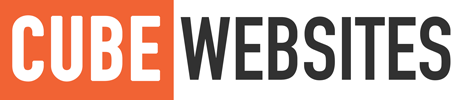Requirements:
VirtualBox (FREE)
MultipleIEs (FREE)
Windows CD (XP recommended)
About
As a designer or a coder, you’ll reach a point when you want to make sure that your design looks consistent across the numerous Microsoft browsers using your Mac.
There are several ways to quickly check if it looks OK using sites like Browsershots and Adobe BrowserLab, however, those won’t actually allow you to browse the site so you can’t tell if your JavaScript is behaving as it should, your animation effects, hover effects – basically anything that moves. In this case you’d need to get Windows working on your Mac. There’s a few ways to do this too, including BootCamp, VMWare, Crossover.
The thing with BootCamp, is that you have to go out of OSX, and boot into Windows – which if you’re like me with over 10 applications open, is really inconvenient.
VMWare and Crossover come at a price, and from experience VMWare does use up quite a bit of resources (maybe it was just me). So, the best solution I managed to find was: VirtualBox. It’s a similar program to the others – it lets you install other operating systems on your Mac, but the biggest difference is that it’s FREE, and is quite light too (compared to the others).
How-To
- Install VirtualBox
- Run VirtualBox
- Go through the New Machine Wizard and install Windows XP
- Run the XP Virtual Machine
- Install IE8
- Install IE6 from Multiple IEs
Now, on your XP Virtual Machine you have IE8 and IE6, “but what about IE7?” you ask. Well, Internet Explorer 8 has really handy developer tools which let you emulate IE7 (as if you were running IE7 itself). To use it, just open IE, and select “Tools” > “Developer Tools”. On there, you’ll notice the “Browser Mode” option, in which you select IE7!
Conclusion
So basically, all you need to get IE6, IE7 AND IE8 is VirtualBox and a Windows CD – Windows XP is highly recommended because it’ll let you run all 3 Internet Explorer versions on the same OS! Most of the tools are free, and an XP CD can be bought pretty cheap from the net too if you don’t already have one.
Extra
- When testing sites, I normally upload them to a development site first – if you want to test a site on localhost such as MAMP or XAMPP on your Mac then I’ve found that visiting: http://10..0.2.2 in your virtual machine will work.
- When I first installed VirtualBox, the virtual machine would not connect to the Internet. Now I’m no expert in Virtualization, but I found that by right-clicking my XP machine in the VirtualBox application window, selecting “Settings” and under “Network” setting “Adapter 1” to “PCnet Fast III (Am79C973)”, and attached to “NAT” seemed to get things working for me.
I hope this is useful to you! For me it’s the best way to test across multiple browsers and it worked out free seeing as I had my XP CD to hand.