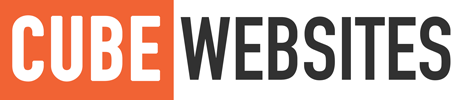This guide shows you how to watch video files on your LG 32LD450 using a Kameleon URC-8204 All-In-One remote.
Requirements
- Compatible LG television (e.g. LG 32LD450)
- Kameleon All-In-One Remote
Setting Up The Remote
Only do these steps if you haven’t configured your remote to work with your TV yet!
- Hold down the Top Hat button for a few seconds (a rabbit will appear out of the hat)
- Press the Search button
- Press the Television icon
- Point the remote at the television and press the Channel – button until your television responds – mine came up with a message saying “Function not supported at this time”. As long as the television responds it’s good as it means the remote is communicating with the TV.
- Press Esc to return to the normal remote mode and you’ll find you can now use this remote with your TV
Instructions to Unlock Video Feature
- Hold down the Top Hat button on your remote until the rabbit appears out of it
- Select the Keymagic option
- Press the Television icon
- Press the Top Hat button (just press, don’t hold!)
- Enter 00018 on the number pad
- Press the A key at the bottom of your remote
- At this point you’ll notice the top of your remote pulse a couple of times which means the shortcut for the service menu has been set
- Press Esc button
- Press the A key at the bottom of your remote
- You’ll be prompted for a PIN. Enter 0413 (if that doesn’t work try 0000).
- Using your LG remote, go down to Tool Option 3 and select the DivX option. Set it to 1
- Use the back button to exit the menus.
- When you go to the Input menu and select USB, you’ll now notice an option for Movie Playback!
This method is also known to work on the 42 inch version (LG42LD450).
If you don’t have this particular remote then other One For All remotes and Harmony Remote Controls will also do the same trick but with slight differences to the method in terms of button labels.