Concrete5 is my current CMS platform of choice. It provides a very flexible framework for me to develop on, as well a simple and intuitive interface for end-users too.
This tutorial shows you how easy it is to add/edit/delete pages on your Concrete5 Content Managed website.
Adding A New Page
- Login to your Dashboard
- Select the Sitemap
- Click on the page which will be the parent of your new page
- Click Add Page from the context menu which appears
- Select your Page Type
- Give your page a Name and Description
- Click Add Page
Editing A Page
- Go to the Sitemap
- Click on the page you wish to edit
- Click Visit from the context menu which appears
- Click Edit Mode in the top left of the toolbar
- Click an area you wish to add your block to
- Select Add Block
- Select the type of block you wish to add
- Configure the options (if available)
- Click Add to save your block
- Repeat for as many blocks as needed
- Once you’re happy click Exit Edit Mode
- Publish your changes
Reverting To An Older Version Of A Page
- Click Edit Page
- Click Versions on the toolbar
- Check the version you wish to revert to
- Click the Approve button
- Check the newer version to delete
- Click Remove
Deleting A Page
- Click Edit Page
- Click Move / Delete
- Click Delete Page and confirm
If you’d like a Concrete5 powered Content Management System of your own, why not get in touch?
Stay tuned for more tutorials.
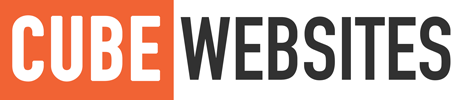
All our clients love Concrete5 too, it’s a really nice CMS to use. And with some guidance like this, it’s easy for anyone to update their site!